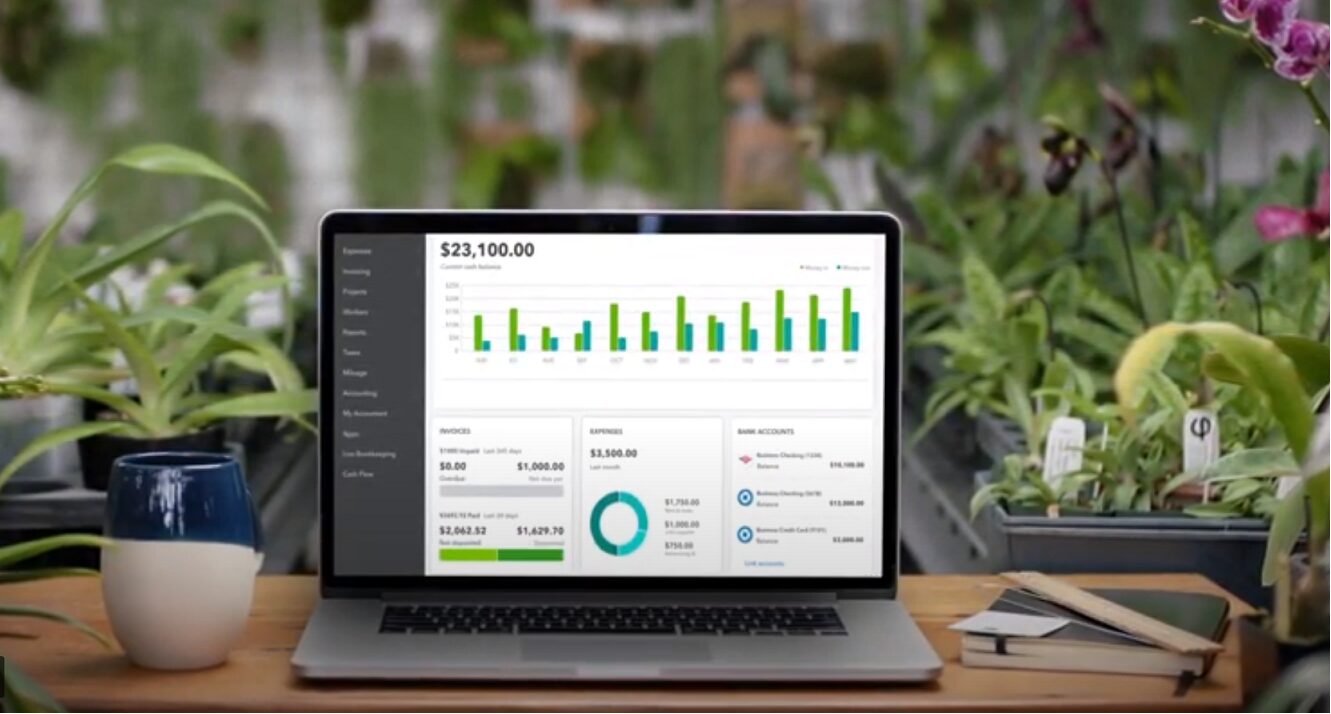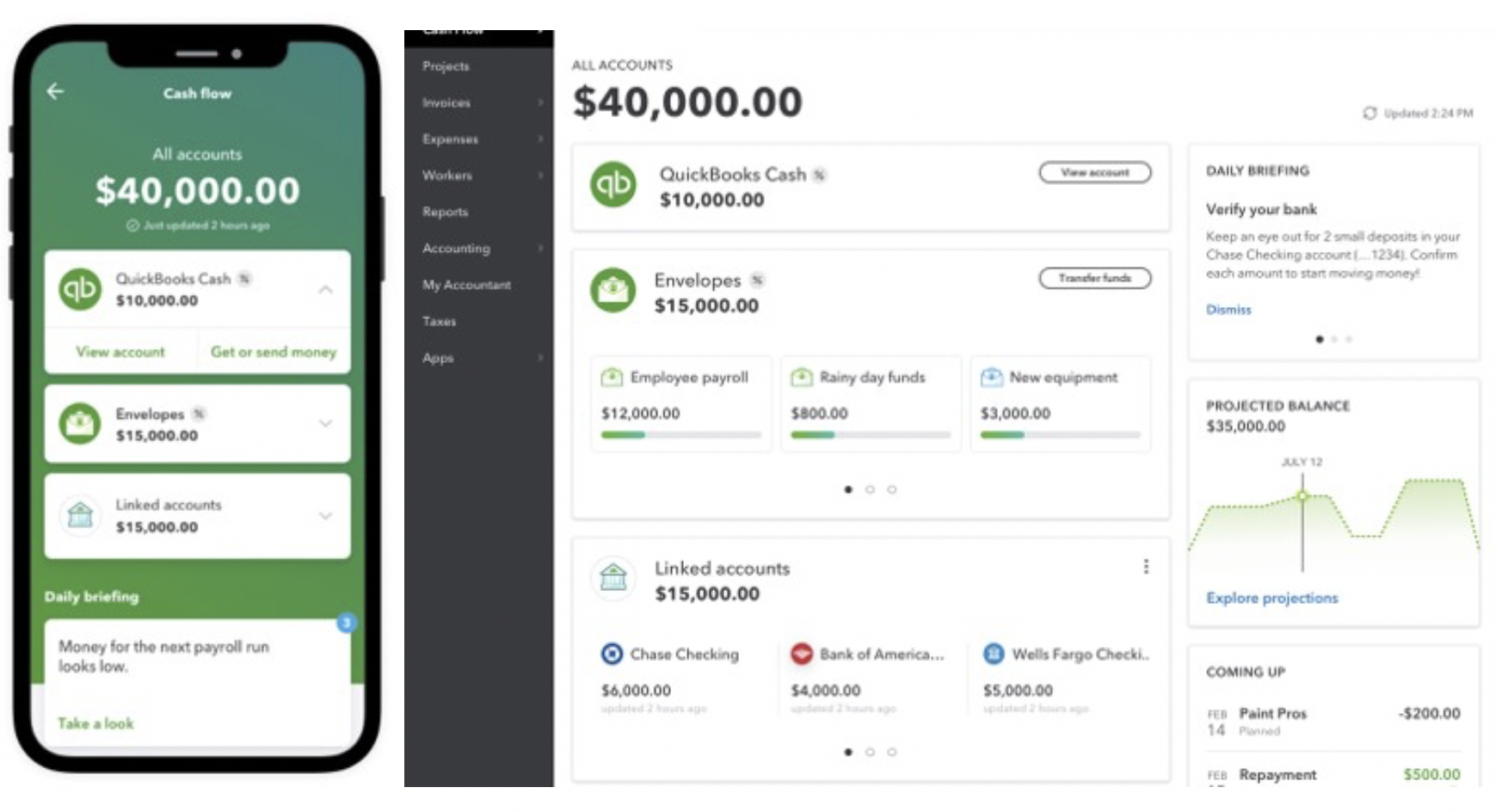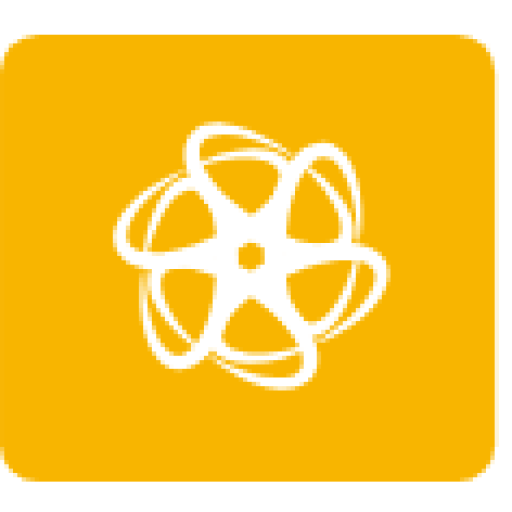Before I show you how to change beginning balance in Quickbooks, let’s start with some facts. Adding accounts to QuickBooks is so easy, but the fact that adding it is easy and straightforward can be a bit misleading, especially if you put the number in the wrong account. For this reason, it is always advisable to consult a professional to help you. If you make a mistake placing accounts, correcting errors in QuickBooks can be a long process.
Note that why it is more difficult to change opening balance for QuickBooks Online is because the beginning balance is entered automatically when you download transactions from your bank’s online platform. However, if you want to know how to change the opening balance in QuickBooks Online, you can correct the beginning balance through the chart of accounts.
Merge your accounts with bank statement
Also, note that your balance sheets and reports will not keep accurate records If the beginning balance is not corrected in QuickBooks. After the correction, try to merge your accounts with your bank statement to ensure that all transactions have been processed correctly.
Before showing you how to change beginning balance in QuickBooks, you should also consider the following factors which are listed below:
- Before changing the beginning balance in QuickBooks, it means the existing opening balance is incorrect.
- If an account has been created with no opening balance, one must be added before changing the beginning balance in QuickBooks
- Before changing the beginning balance in QuickBooks historical account information must be reflected.
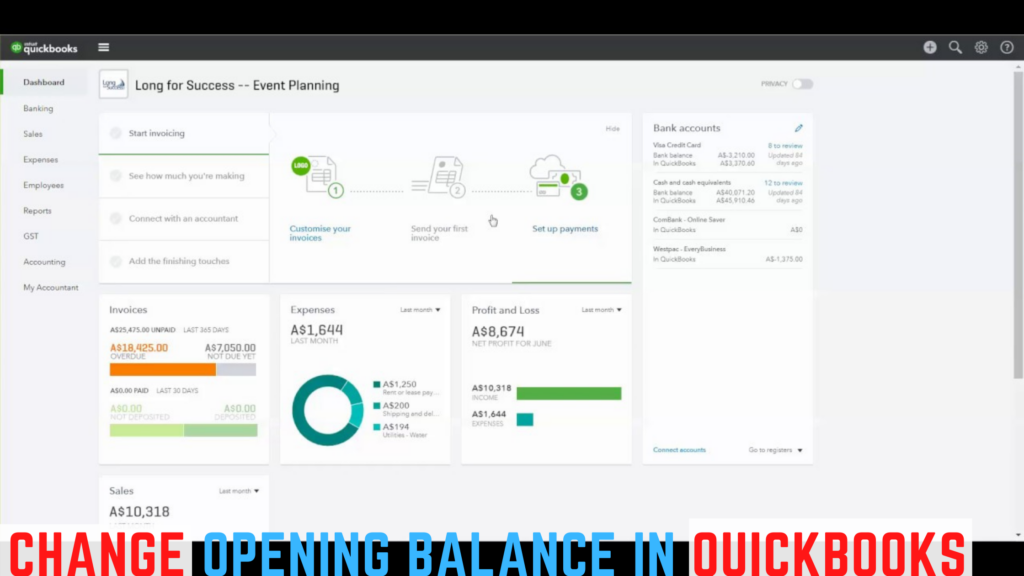
If the existing QuickBooks Online account is incorrect
The first step is to identify the account in (COA) known as Charts Of Account and then run a report of “All data on account”. Once this is done the “first registered deposit” is noted as the opening balance. To continue, enter a new beginning balance in the space provided for a date. To achieve this,
- Click on Add Funds, to allow deposits.
- The next step is to input the new account balance in the column created as “Amount”
- After that, you can save and close
However, if an account is missing from an opening balance. How do I add one? There are three options
- First, create a new bank account and add the old one that will reflect the new starting balance.
- The next step is to use the equity from the original balance to fund your bank account.
- The final step is to input an entry that “debits your bank account and credits your beginning balance”. If this is done the account missing would reflect.
How to change opening balance in QuickBooks in 6 steps
If the opening balance for QuickBook is incorrect, to edit or correct you can open the general ledger for that account and correct it in the chart of accounts.
Steps to change beginning balance in QuickBooks are liste below:
- Step 1: sign in to the QuickBooks Online platform with your credentials, once you log in click the Company and Chart of Accounts tabs.
- Step 2: Click the account name you use to register in other to highlight the account.
- Step 3: Click on “Report”.
- Step 4: Update the Transaction Date field to “All Dates”.
- Step 5: Once you’ve updated the transaction date field, you can run the report.
- Step 6: This is the final step, find the deposit with the opening balance in the description field. Click on the transaction and edit or replace the dollar amount with the correct opening balance. Then click on “Save”.
QuickBooks Online software is an accounting software platform that is built functionally to track inventory, business expenses, and customer data. Before QuickBooks Online removes an incorrect opening credit, QuickBooks Online would displays warnings and errors. This is why it is very important to know how to change beginning balance in QuickBooks.
There could be discrepancies between actual bank balance and QuickBooks reports, where there is an incorrect transaction entry, missing debits, and credits, or incorrect opening balance. Hence, it is very important to correct when such situations arise.
How to correct the QuickBooks Online opening balance
To correct the opening balance of QuickBooks Online, you need to adjust the opening balance when creating the accounts. You should also change the closing balance or correct the totals if an incorrect transaction has been entered. If you fix these issues, run the reconciliation report to update the changes.
Steps to Correct the Opening Balance in QuickBooks Online
The following steps can help reflect the correct scale.
- In the first step, click the Company menu and Create General Journal Entries.
- Then enter the correct date and unit for the opening balance before you save.
- After you save, you can proceed to click on Reconcile after opening the bank menu.
- Proceed to account in the drop-down menu and enter the account with the incorrect opening balance.
- Follow up on the report date and select the date that corresponds to the journal entry you created earlier. Then click on the final balance and enter the final balance in the same way.
- Click on the Deposits and other credits section and then proceed to Journal Entry.
- Then synchronize now to correct the QuickBooks online opening balance
How to correct the final balance and reconcile the accounts
- In the first step, click on the Bank menu and select Reconcile.
- Select the account with the wrong closing balance or the transaction to be reconciled.
- Click on the final credit field and enter the exact final credit
- Now you can update the registered balance
- In the Deposits section, select all of the items that correspond to the bank statement.
- Compare now when you have set the transaction indifference to zero.
- After this, go to the Bank menu and click on Register.
- Select Account and then click the account with the wrong balance in the drop-down menu.
- Click on the items whose amount does not match the bank statement. If you want to change the amounts, select Edit deposit, or, if you want to delete the transaction, select Delete deposit.
- Click on the Window menu and click on Reconcile – Account Name.
- On this final step, make sure the new registry entry matches the bank statement. If it matches then click Sync Now. These steps will help correct the final balance and reconcile the accounts
Conclusion
We hope we helped you to find an answer on how to change beginning balance in QuickBooks issue and advise you to check these tutorials if you also had issues with deleting a payments in QuickBooks and voiding a checks in QuickBooks.