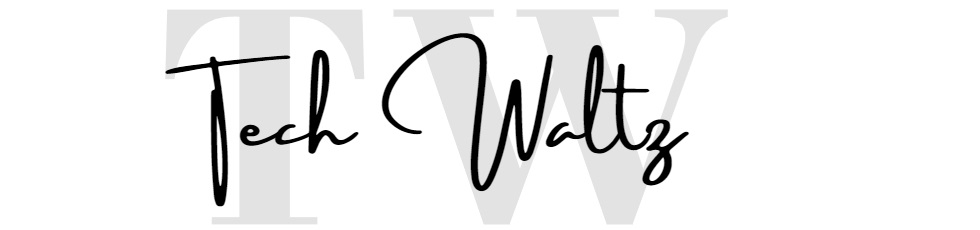QuickBooks is a fantastic accounting software dedicated mostly toward small and medium sized businesses. There are many benefits of using QuickBooks, but also there are many options and possibilities many people still need to learn to take their businesses to the next level.
We selected the most common questions people ask when they need help on using the QuickBooks. The most “Googled” questions are “How to void a check in QuickBooks” and “How to delete a Deposit in QuickBooks”, but some are also relatead to printing (How to reprint checks in QuickBook) or issuing a refund (How to issue a refund in QuickBook). Let’s start from voiding a check.
You just managed to close your books and all taxes are done, but you suddenly realize that one check needs to be voided. It’s also possible you wrote a check before you double-checked your bank account balance. Now you are in danger your check might bounce due to insufficient funds. You really don’t want to deal with the embarrassment after bounced check, not only it could be bad for business, but you don’t want to let your vendor deal with an extra fee. And you also want to avoid paying the penalty to your bank. That’s why is very important to know how to void a check in QuickBooks.
BONUS TIP: If you are also wondering how to delete a payment in QuickBooks, you can check it out HERE.
How to void a Check in QuickBooks
What does it mean? A voided check means that you are canceling that transaction. When you decide to void a check, the record remains in QuickBooks Online account, but the amount is now set to zero.
You wanted to know “How to void a Check in QuickBooks”. It’s not very difficult to do that. You can use the QuickBooks Void Check or Delete Check option. This procedure is recommended for almost all check reversal transactions.
Voiding Checks in QuickBooks
You can void the check by following instructions below, but just in case if the check has not been cashed and it wasn’t in your previous reconciliation.
- From the left menu click ACCOUNTING ✅
- You need to select CHART OF ACCOUNTS ✅
- Find and click the bank account with the check you want to void. Pick VIEW REGISTER ✅
- Find the check you need and click on it to highlight and select EDIT ✅
- You need to clik MORE (on the bottom center) and pick VOID ✅
- Just confirm you want to void the check and that’s it ✅
My check was included in a previous reconciliation
In case of previous bank reconciliation, to void that check, you will need to undo that reconciliation. After you do that, you can proceed with the instructions above in order to cancel the check.
How to delete a Deposit in QuickBooks
It is really important to know how to delete deposit in case you want to void or delete any of payment types in QuickBooks.
Many people are asking how to delete a deposit in QuickBooks and the answer is not difficult.
- You have to check your toolbar and find EDIT ✅
- Click on DELETE DEPOSIT ✅
- If there are multiple lines in the deposit and you only need to fix one entry, you have an option to delete a single line with the command DELETE LINE. After that you can UPDATE the deposit and you will see correct transaction. ✅
How to issue a refund in QuickBooks
Another thing the people are asking is how to issue a refund in QuickBooks. If you need to return the money to your customer, just follow these instructions. Here’s how to issue a refund in QuickBooks.
- Click on + NEW and REFUND RECEIPT or GIVE REFUND ✅
- Find CUSTOMER from the dropdown menu ✅
- Click on the REFUND FORM dropdown and find a bank you picked for that transaction ✅
- In the PRODUCT OR SERVICE column you have to add everything your customer returned ✅
- Fill all the necessary details like rate, quantity or tax. SAVE and CLOSE. ✅
How to reprint checks in QuickBooks
You can reprint any check or sales form from QuickBooks whenever you need. Find the magnifying glass icon (top of the page) and click it. Enter your transaction number, date or amount, to find the check you want to reprint.
If you want to know how to reprint check in QuickBooks follow the steps below:
- Select REPORTS (left menu) ✅
- Find CHECK DETAIL report ✅
- Select the check you would like to print ✅
- Choose PRINT CHECK ✅
- When printing just make sure the Starting Check #: field has the desired # ✅