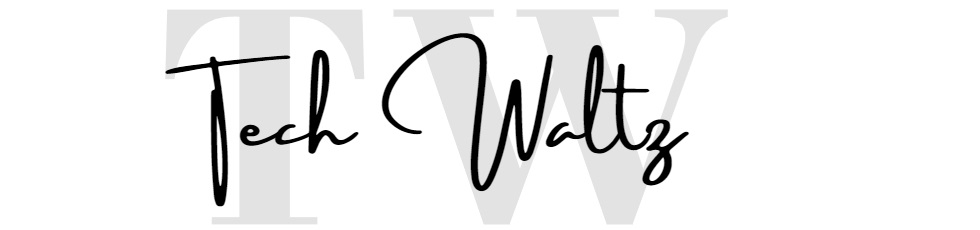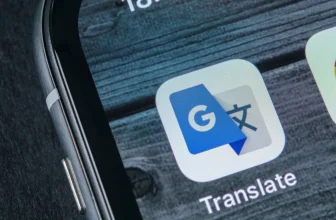[SOLVED] How do I approve my iPhone from another device?
![[SOLVED] How do I approve my iPhone from another device? 1 approve my iphone](https://techwaltz.com/wp-content/uploads/2020/08/drew-coffman-K1MxhTd6SKo-unsplash-scaled.jpg)
Almost every Apple device user experienced the verification process at least once in his life. Verification process is usually very simple and easy and it is often completed in just a few seconds.
Approve my iPhone stuck
It usually happens after buying a new iPhone, iPad or Mac when the iCloud asking us to complete verification process, so we can continue to use that device with our credentials with no further restrictions.
In this easy guide we will try to answer your question “How do I approve my iPhone from another device”
If you experienced issues with the verification, there is no straight solution. Some people have problems with the iCloud Keychain, some need to turn off Two-Factor Authentication and for some people solution will be a simple Verification Code method. Let’s go and see what can we do for you if you are stuck with “approve this iphone”.
✅ Method with Verification Code
- Go to your iPhone Settings –> iCloud
- Use your iCloud ID and password
- You should “allow” that iPhone on your other device connected to the iCloud
- You should receive Apple ID Verification Code on that other device
- Type that six figures into your new phone
- Enter your iPhone passcode
This first method is the the easiest one. Or at least it should be. When you try to log in with your credentials on the iCloud, you will be asked to enter the verification code which should appear on your other device connected to your iCloud. The problem pops up if you don’t have an immediate access to that other device and you can’t get the Verification Code. “How do I approve my iPhone then?” you’re probably asking. In that case, you won’t be able to complete the verification process and you will need to check the other methods.
✅ Method with turning off iCloud Keychain
- Go to Settings –> Apple ID –> iCloud
- Turn off iCloud Keychain on all involved devices
- From your new iPhone go to Keychain and click Approve with Security Code
- When asked for the code, select Forgot code
- Reset the code and enable iCloud Keychain on other device
- You should get notification on your new iphone
- Enter iCloud password
If this method seems complicated or you don’t have an access to your other device, you can try to use the simple version. You just need to go to your iCloud section on your iPhone and turn off iCloud Keychain. Restart your phone and try to log in again.
![[SOLVED] How do I approve my iPhone from another device? 2 iCloud Keychain method](https://techwaltz.com/wp-content/uploads/2020/08/iphone.jpg)
If these two methods doesn’t work, you can still try with turning off Two-Factor Authentication. It’s also simple and the whole process is just a few minutes long if you still stuck on “approve this iphone”.
✅ Method with turning off Two-Factor Authentication
- Go to Settings –> Apple ID –> Password and Security –> Two-Factor Authentication
- Turn off the Two-Factor Authentication, which is protecting your phone with extra security layer. Follow the process completely, including the part with changing your Apple ID password.
- When you turn off Two-Factor Authentication restart your phone and your phone should be automatically approved.
![[SOLVED] How do I approve my iPhone from another device? 3 Two-Factor Authentication method](https://techwaltz.com/wp-content/uploads/2020/08/iphone-4.jpg)
Approving Mac on iCloud
If you have your new Mac and need to approve it on iCloud, the procedure is almost the same as the previous Method with Verification Code. You will need to go to System preferences on your Mac and select the iCloud. Use your ID and password and repeat the process with Verification code, but you won’t need to add your passcode at the end of the process.
As you can see, there is no direct answer to your question “How do I approve my iPhone from another device?” As you probably know while using technology, there are many tech issues and even more solutions.
At the end, it is the most important that you managed to solve the problem and that you leave your tech issues behind. Until the next time…