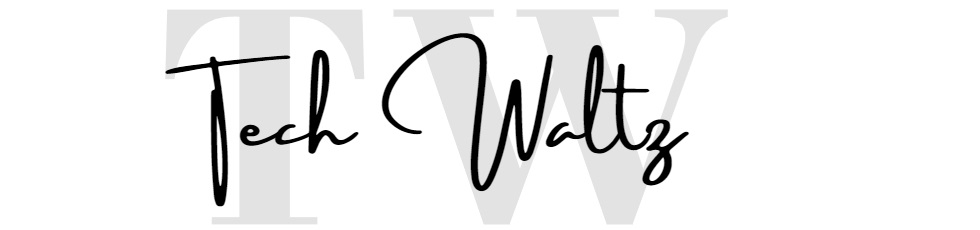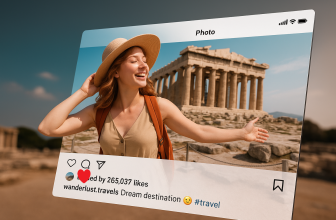[NEW] What is the lock symbol on my iPhone
![[NEW] What is the lock symbol on my iPhone 1 What is the lock symbol on my iPhone](https://techwaltz.com/wp-content/uploads/2020/08/iphone-1.jpg)
There are two possible lock icons that can pop up on your iPhone. But, only one is really confusing and even irritating for the users. I remember the first time I noticed the lock icon with the circle around it. It was in the phone status bar, and I couldn’t get it what the meaning of it is. I was asking myself “What is the lock symbol on my iPhone?”. As a power iPhone user, with possessing almost every iPhone model since the iPhone 4, I faced and resolved many issues on these phones and many situations when I didn’t know what’s going on.
This situation with annoying lock icon happened a long time ago, but I know this iPhone lock symbol situation is often an issue for many new and even casual iPhone users. There is a difference for iPhone X or 11 users with the users having earlier versions of iPhones. On iPhones, before iPhone X this lock icon symbol with an arrow was visible on the home screen, up in the status bar. It was really annoying for many users, as many people didn’t know what the purpose of that icon is.
Because of a different design on iPhone X and iPhone 11, most of the status bar icons are hidden in the Control Center, which is opening by swiping up from top right side to the centre (from Network and battery status). When you open Control Center, you can see a big lock icon with an arrow around it. When you understand what does that icon stands for, you can find it logical, but at first, many people have no idea what that icon means.
Finally, what is the lock symbol on my iPhone?
To get to the point: This is the Portrait Orientation Lock button. This setting is preventing your screen from rotating when you try to physically rotate the device. Surprised? Yes, really, who would tell. And while you noticed the lock icon on your phone, you were probably also confused when you tried to rotate your phone trying to watch some YouTube video and – it didn’t work! Now you know. It didn’t work because you had a screen orientation lock turned on.
![[NEW] What is the lock symbol on my iPhone 2 Lock symbol on iPhone](https://techwaltz.com/wp-content/uploads/2020/08/IMG_2473-473x1024.png)
Now, you found an answer on your question “What is the lock symbol on my iPhone” and in a few seconds you will learn how to turn it off so you can normally rotate your phone and watch videos in landscape mode.
Turn off the lock icon in iOS 13
For iPhone X and iPhone 11 users: You won’t see the icon on the home page, so you have to open the Control Center. Just swipe up from the top right corner to the middle of the screen. The Control Center will open. Find a lock icon on the left side in the middle and just click on it to turn it off. If you want to prevent your device’s screen from rotating when you physically rotate the phone, you need to leave it turned on.
For older iPhones: From the iPhone home page, you just swipe up from the bottom to the middle of the screen. The Control Center will open. You will find a lock icon in the middle, on the left side. Just touch it, and it will turn off.
Turn off the lock icon on earlier iOS
You can lock the screen orientation in iOS 10, iOS 9, iOS 8 and iOS 7 as well, and prevent the screen from rotating when you are physically turning it onto its side. The procedure is similar like in the iOS 13. You have to open the Control Center by swiping up from the bottom of the display, but the only difference is the position where lock icon is located. Here the lock is in the upper right side. You just need to touch it to turn it off or on.
That would an answer on your issue “What is the lock symbol on my iPhone” and a proper solution how to fix it.
After we solved this iPhone issue, I will go back to the beginning. I started this article with the sentence “There are two possible lock icons that can pop up on your iPhone”. It would be fair to mention what is the other lock icon you can find on your iPhone or iPad. When you see the lock icon on the screen while you’re not using the phone or the table, that padlock is indicating that the device is locked. There are several ways to unlock it, with your iPhone passcode, touch ID or Face ID. That lock is far less annoying than the other one as long as you can log in to your device…