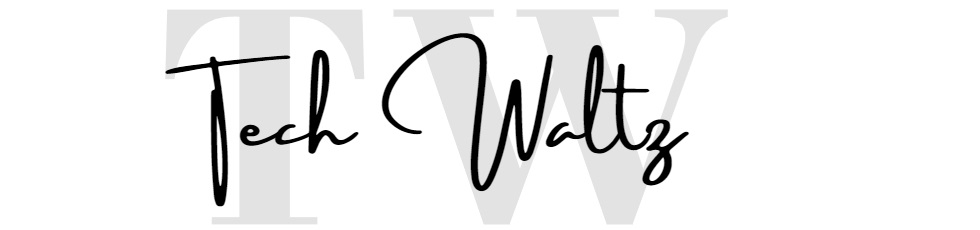Before we offer you really quick solution on how to turn off Wi-Fi Calling, let’s check some basic facts and informations. We’ve all been there; we are in the basement or going underground to catch a train and when a call comes in, it fails due to no service. However, by using Wi-Fi-Calling, we can make those difficult calls when we have little to no service. As long as we have a good strong Wi-Fi connection, we would be able to talk to our friends, loved ones, and take those work calls with a crisp voice sound.
Although Wi-Fi calling is beneficial at times, we should not rely on it always and remember to turn it off when we no longer need to use it.
What Is Wi-Fi Calling
Wi-Fi calling is a free service that will already be installed on certain cellular devices depending on your phone carrier. Some of these carriers include Verizon, Sprint, AT&T, T-Mobile, Republic Wireless. Not all phones have the built-in feature of Wi-Fi calling, so make sure to contact your cell phone carrier to determine what devices are compatible with Wi-Fi calling.
Wi-Fi calling comes with no added cost to your plan. You can make calls or video calls when you are connected to a secure Wi-Fi connection. This means if you have Wi-Fi calling on and are connected to the Wi-Fi, you may call anyone within the US and your bill will not be affected. However, depending on your international plan, Wi-Fi calling may add an additional cost.
These calls come in handy when you are in a location that does not have, or the cellular network coverage is low.
Unlike other apps that use Wi-Fi to send messages or make voice/video calls, you do not need a third-party app to make Wi-Fi calls. You input the number you will call as if you call with regular cellular service, and the call will go through as normal.
How to Enable Wi-Fi Calling
To enable WI-FI calling, you must first determine if you have a phone compatible with WI-FI calling. If you are unsure whether your phone carries Wi-Fi calling, please contact your carrier and find more information.
If you are ready to connect your phone to Wi-Fi calling first, you must be connected to a Wi-Fi connection preferably with strong and fast internet speed.
On Apple devices, to connect to Wi-Fi and Wi-Fi connection follow these steps:
Step 1: Go to settings and click on “Wi-Fi.”
Step 2: Once in Wi-Fi, choose the connection that you will be connecting to.
Step 3: Go back to settings and click on “Cellular.”
Step 4: You will see the option “Wi-Fi Calling,” make sure you go ahead and click it.
Step 5: You will click on “Wi-Fi Calling on This iPhone,” then press Enable.
Once you enable Wi-Fi calling on your iPhone, you will be able to make your calls using Wi-Fi.
To connect an Android device, follow these steps.
Step 1: Go to settings and click on “Connections.”
Step 2: Then click on “Wi-Fi,” and turn it on and connect to the desired Wi-Fi.
Step 3: Go back to Wi-Fi and hit “Wi-Fi calling” and turn it on, and below you will click “Wi-Fi preferred.”
By following these instructions, you are all set to go.
What Are the Benefits and Disadvantages of Using Wi-Fi Calling?
Using Wi-Fi calling is amazing, it may save you from potentially missing that job interview call that you were anticipating all day. However, with Wi-Fi calling there are benefits and disadvantages to consider when thinking of enabling and using the service. That’s why it’s important to learn how to turn off Wi-Fi Calling when you don’t need it.
DID YOU KNOW: Using a Wi-Fi to make calls will drain your phone battery faster. If you want to check bad cell phone battery symptoms, check our tutorial.
Benefits of using Wi-Fi Calling
With Wi-Fi calling enabled, even if you are in a remote location where cellular service is low, you would still be able to make a call as long as you are connected to Wi-Fi. So, if you are in the basement with your friends or visiting your family member that lives in the middle of nowhere, you will still receive all incoming call and make calls.
Another benefit to using Wi-Fi calling is that if you live in the US and are trying to call someone within the US, it will be free.
Using Wi-Fi calling does not cost a dime and will not be added to your bill. So, you can talk, or video chat with someone all you want within the US and never worry about running out of minutes.
You will be able to save battery with Wi-Fi calling enabled. When you have this option selected, your phone will not constantly be searching for a cellular network. You will already be connected to your Wi-Fi, which will save your battery in the long run.
Disadvantages
If you are thinking of using Wi-Fi calling, you should stop and consider these factors.
Although Wi-Fi calling is free, and your carrier does not charge you for the service. You will be spending data per minute of using Wi-Fi calling.
Wi-Fi calling will spend around 1 MG per minute that you call someone and around 6 – 8 MG if you are video chatting with someone.
One big disadvantage is if you’re not connected to Wi-Fi, Wi-Fi calling will not work. Wi-Fi calling will not work properly if your Wi-Fi connection is slow. This means the more connected devices to your Wi-Fi, you will start to hear poor voice quality, video lag, and dropped calls.
You must also stay in the range of your Wi-Fi router to experience good voice quality.
If you are in a space where many people might be using the same network, such as an Airport or Mall, Wi-Fi calling may not be the best option.
Depending on your international plan with your carrier, they might charge you extra fees for using international calls while using Wi-Fi calling.
It’s time to learn now how to turn off Wi-Fi Calling…
How to Turn Off Wi-Fi Calling?
If you have an iPhone and you want to turn off Wi-Fi calling, follow these steps:
Step 1: Go to settings and click on “Cellular.”
Step 2: Once in Cellular, click “Wi-Fi Calling.”
Step 3: Press on “Wi-Fi Calling on This iPhone,” and your Wi-Fi calling should be disabled.
To Turn off Wi-Fi calling for Android, you will need to do these steps:
Step 1: Go to settings and click on “Connections.”
Step 2: Click on “Wi-Fi Calling” and disable it.
This should help you to learn how to turn off Wi-Fi Calling. To determine if you should use Wi-Fi calling or not will depend on your circumstances. It will depend on where you are, who you are calling, if other devices are connected to the Wi-Fi…