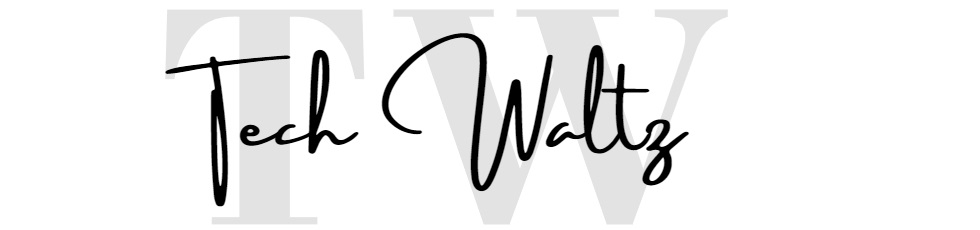Samsung has unveiled its groundbreaking non-invasive blood sugar monitoring technology, set to outpace its competitors in the health tech field. This innovation promises to revolutionize diabetes management and general health monitoring, offering a painless and highly accurate method for tracking blood sugar levels.
For years, managing diabetes has relied heavily on traditional glucose monitoring methods, such as finger pricks and continuous glucose monitoring devices with invasive sensors. Samsung’s advancement brings a welcome change, as it eliminates the need for any invasive procedures, greatly improving the user experience and accessibility for millions of individuals globally.
The Science Behind Blood Sugar Monitoring
The company utilizes Raman spectroscopy, a method that identifies glucose levels through the skin using light. This advanced technique analyzes the unique vibrations of glucose molecules, providing precise readings without needing to draw blood. By leveraging years of research in optical technologies, Samsung has managed to fine-tune this method, making it both reliable and efficient for everyday use.
The non-invasive nature of blood sugar monitoring represents a significant leap forward in medical science. Unlike current alternatives, which require regular calibration and can cause discomfort, Samsung’s approach focuses on convenience and long-term usability. With these advancements, the device can cater to a broad spectrum of users, including those who are pre-diabetic or simply looking to monitor their overall health.
Integration with Wearables
This cutting-edge technology will likely debut in Samsung’s Galaxy Watch series. By integrating glucose monitoring into a smartwatch, Samsung positions itself as a leader in the wearable health tech industry. Users will not only monitor their blood sugar but also benefit from other health metrics like heart rate, blood oxygen levels, sleep tracking, and activity monitoring. This all-in-one health solution could redefine how wearables are used in everyday life.
The convenience of having glucose monitoring on a wrist device means users can check their levels discreetly and as often as needed, without carrying additional equipment. This seamless integration into a familiar device could encourage more consistent monitoring and healthier lifestyle choices, particularly for those with chronic conditions like diabetes.
Competing with the Apple Watch
Samsung’s move directly challenges Apple’s dominance in the wearable tech market. The Apple Watch has long been a favorite for health-conscious consumers, offering features such as ECG monitoring, fall detection, and fitness tracking. However, it currently lacks a non-invasive blood sugar monitoring feature. Samsung’s innovation could tip the scales, attracting users who prioritize advanced health monitoring.
This competition could also accelerate advancements in the wearable tech industry as companies race to develop and implement groundbreaking health features. Consumers stand to benefit greatly, as innovation drives both better technology and potentially more affordable options.
Broader Implications for Healthcare
Beyond personal use, this technology has the potential to transform healthcare systems. With its non-invasive nature, it could be employed in hospitals, clinics, and even remote health monitoring setups. The data collected could help doctors and researchers better understand and manage diabetes and related conditions.
Additionally, Samsung’s blood sugar monitoring system could play a crucial role in preventive healthcare. By making it easier for individuals to track their glucose levels, it could help identify at-risk patients early and encourage timely interventions. This could reduce the long-term burden on healthcare systems, particularly in managing chronic conditions.
Challenges and Next Steps
While the technology is promising, it faces regulatory hurdles before it can be widely adopted. Samsung is likely to seek FDA and other global certifications to ensure its product meets medical standards. These certifications are essential for building trust among users and healthcare professionals.
Moreover, educating consumers and healthcare providers about this innovation will be crucial for its success. Many individuals may be skeptical of non-invasive methods or unaware of their potential benefits. Samsung will need to invest in awareness campaigns and user-friendly guides to help people understand how to use the technology effectively.
There is also the challenge of ensuring consistent accuracy across diverse populations. Factors such as skin tone, hydration levels, and environmental conditions could potentially impact the readings. Samsung’s ability to address these variables will be critical for its technology’s global adoption.
What We Know About Samsung’s Glucose Monitoring Technology
- Samsung employs Raman spectroscopy for non-invasive glucose level detection.
- The technology will likely be integrated into the Galaxy Watch series.
- Early reports suggest high accuracy comparable to traditional methods.
- The innovation challenges Apple’s dominance in the wearable health tech space.
- It holds potential applications in healthcare settings beyond personal use.
- Regulatory approvals and consumer education are key hurdles for widespread adoption.
- The technology has broader implications for preventive healthcare and chronic condition management.
- Samsung’s focus on integrating multiple health metrics into wearables makes this a comprehensive solution for health monitoring.